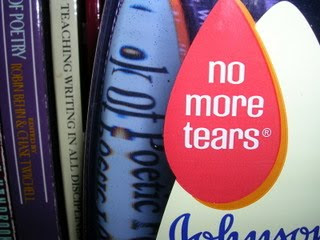 This post can help you avoid the tears and/or pure fury
This post can help you avoid the tears and/or pure fury
associated with some problems in Microsoft Word.
Since we've been talking about revamping CVs, the next logical step would be discussing what happens when you try to make neat little columns in Word. You know, you have the job that you had on the left of the line, all neatly lined up, and then you want the date you worked all the way on the right.
Something like this....
Research Assistant for Dr. Joe Schmoe, "Intro to Brain Surgery"
Fall 2008Research Assistant for Dr. Jane Main, "Underwater Basketweaving"
(ironically, in blogger, I can't put them on the same line...but you get the idea)
You'll want "Research Assistant" flush against the left margin, and "Fall 2008" on the same line, flush right.
So you manually space the date all the way to the right margin, and it looks great!
Until you print it out. And for some reason, all the dates are slightly off, so it looks something like this:
Fall 2008
Spring2008..
Spring 2009
And it is maddening.
And then you try to make columns, and suddenly, words are jumping all over the page in every place but where you want them...
Research Assistant for Dr. Joe Schmoe, "Intro to Brain Surgery"
Fall 2008
Research Assistant for Dr. Jane Main, "Underwater Basketweaving"
Spring 2008
You start fiddling around with it, get evil messages like "The number must be between 1 and 45," and the stuff you want on the right column is still on the left no matter how many times you hit return, and you scream,
"I JUST WANT THE DAMN DATES TO BE ON THE RIGHT!"
So here's help.
How to Make Columns
If you need one thing on the line to be justified left, and one thing on the line to be justified right, the solution you need is to put the text into columns.
Highlight the text, then go up to "Format" and select "Columns." From there, you can choose if you want 2 or 3 columns. But what if your left hand column needs to be bigger, to fit more text, and your right hand column just tiny, for dates only? Well, funny you should ask...
How to Make Columns Different Sizes
1) Go up to the top of the screen, where it says "Format." Open the pull-down box.
2) Click on "Columns."
3) Deselect the check box that says "Equal Columns Width."
4) Now you can change the width of the boxes.
and yet insanely frustrating
How to Get the Stupid Column Things to Work
When the Words Are Bouncing All Over the Place
1) Put everything into 1 column first. Highlight the body of the text that you want in columns. Don’t highlight empty lines above or below text.
2) Go up to "Format."
3) Click on "Columns."
4) Choose either 1, 2, or 3 columns, or Left (2 different sized columns, with the one on the left being shorter / thinner than the one on the right) or Right (shorter on right)
5) Now once your text is in columns, put the cursor where you want the first column to end.
6) Go up to "Insert."
7) Get the pulldown menu and select "Break..."
8) Click on "Column Break"
9) Put the Column Break in at the end of Column 1!
Work-Arounds for the Problem of Merging Files
Recently, a dissertator wrote to the Writing Center, desperate for help:
"This is a formatting problem: when I put all my chapters together into one document, I got some dotted lines which, no matter how hard I try, I can not remove. They look like page breaks or something. Please help!"
The matter of whether or not to save individual chapters as individual word document files or to merge them into one big file has come up in the Dissertation Workshop before. Because this problem happens from time to time, here are some suggestions that might be useful:
1) You might consider not merging all the files into one file. One woman in the Dissertation Workshop who just passed her defense mentioned that she never merged her files into one file. What she did was save all the chapters as their own files, then she used the page function in Microsoft Word to get the pagination correct.
For example, say Chapter 1 is 32 pages long. Then you'd go into Chapter 2 and tell Microsoft Word to number the pages, starting with 33. It may be a little cumbersome, but if you're pulling your hair out over
2) Try talking to someone in IT at the Help Desk. Help Desk - helpdesk@cgu.edu, or toll free at (800) 630-8893, local number (909) 621-8174 or 18174 on campus. Sunny (Training Manager, sunny.chau@cgu.edu) is really helpful!
3) Have you talked to Edris Stuebner, the Registrar? Even if she can't help you specifically with this problem, you'll have to meet her anyway when you're ready to submit, so may as well stop by. She might be able to refer you to someone else who can help.
4) Have you tried printing out a dotted-line section to see if it only appears on-screen? It's possible that they're just showing on screen but won't print.
Still Need Help?
If you're still having a problem, please don't e-mail the Writing Center about tech issues. We don't know either!
You might try posting your tech problem on Yahoo Answers. Surprisingly, tech questions on there are often answered within minutes.
If any of you have run across solutions that have helped you in Microsoft Word, please post 'em!
















